We must comply with applicable national and EU laws and requirements for the financial services related industry on purpose to provide a safe marketplace and to prevent financial crimes, which includes verifying the identity of our investors.
We must comply with applicable national and EU laws and requirements for the financial services related industry on purpose to provide a safe marketplace and to prevent financial crimes, which includes verifying the identity of our investors.
Once you finish registering, the verification step will appear automatically on your profile. The process is very simple and takes up to 10 minutes. You will be asked to take a real-time photo of your document and take a selfie.
The only documents that are accepted for verification are a passport or a national ID card. Other types of documents such as driver’s license, residence permit, etc. are not accepted and will be declined.
The document must be valid, not tampered with, and not covered with any stickers. Your picture, name, surname, and other information must be clear and readable.
Unfortunately, no, as the verification process is fully automated.
If your verification was declined and you cannot try again, please reach out to our Client Support for more information.
Make sure that you are taking a real-time photo (not scanned or opened on a computer/phone) of your passport or a national ID card, as these are the only documents that are accepted for the identification.
Please send us the following documents ([email protected]) to successfully pass the company verification:
We will store the following information: data from your document, residence address, phone number, e-mail address, a photo of your face, a photo of your identity document (front and back of the ID).
As the data controller will handle your data under the General Data Protection Regulation (GDPR) and other national binding laws on personal data protection and will only use it to comply with our legal obligations.
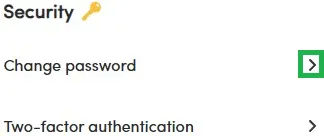
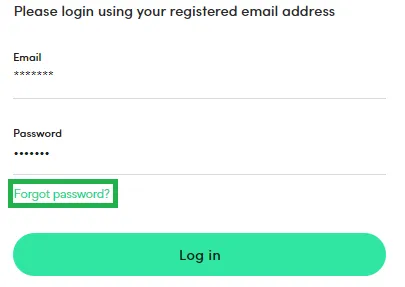
If changes were not successful, please reach out to our Customer Support.
To activate:
To de-activate:
Logging in via a Google/Apple account works as an additional verification, therefore, a 2FA code is not requested.
You must reach out to our Customer Support for further assistance to access your account. Please note that due to security reasons you may be asked for additional information.