- Go to personal settings
- Scroll down to the ‘Change password’ section
- Insert current password
- Create and confirm the new password
- Confirm the modifications by pressing ‘Save changes’
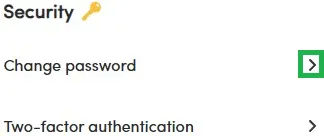
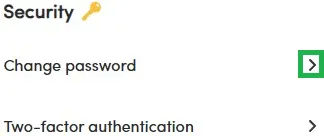
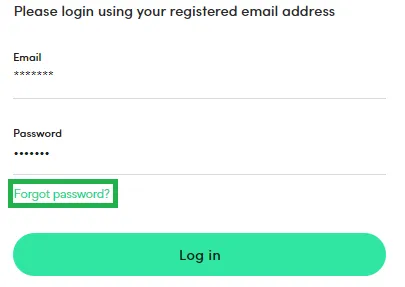
If changes were not successful, please reach out to our Customer Support.
To activate:
To de-activate:
Logging in via a Google/Apple account works as an additional verification, therefore, a 2FA code is not requested.
You must reach out to our Customer Support for further assistance to access your account. Please note that due to security reasons you may be asked for additional information.
You may only edit your residence address in your settings. Insert the new address and press ‘Save changes’ to update your information.
If any of the other contacts have changed, please send a request via e-mail or chat message to our Customer Support team to update the details.
If your name or surname has officially changed, you will have to re-verify your identity. Please reach out to us right after the new identification document is issued, your name/surname on your account will be changed after you will successfully re-verify yourself.
If you have decided to delete your PeerBerry account, you have to go to your personal settings and initiate your profile deletion here:

Right after, you will receive an e-mail with a request to confirm your account deletion.
Please make sure to have all of your funds withdrawn before confirming.